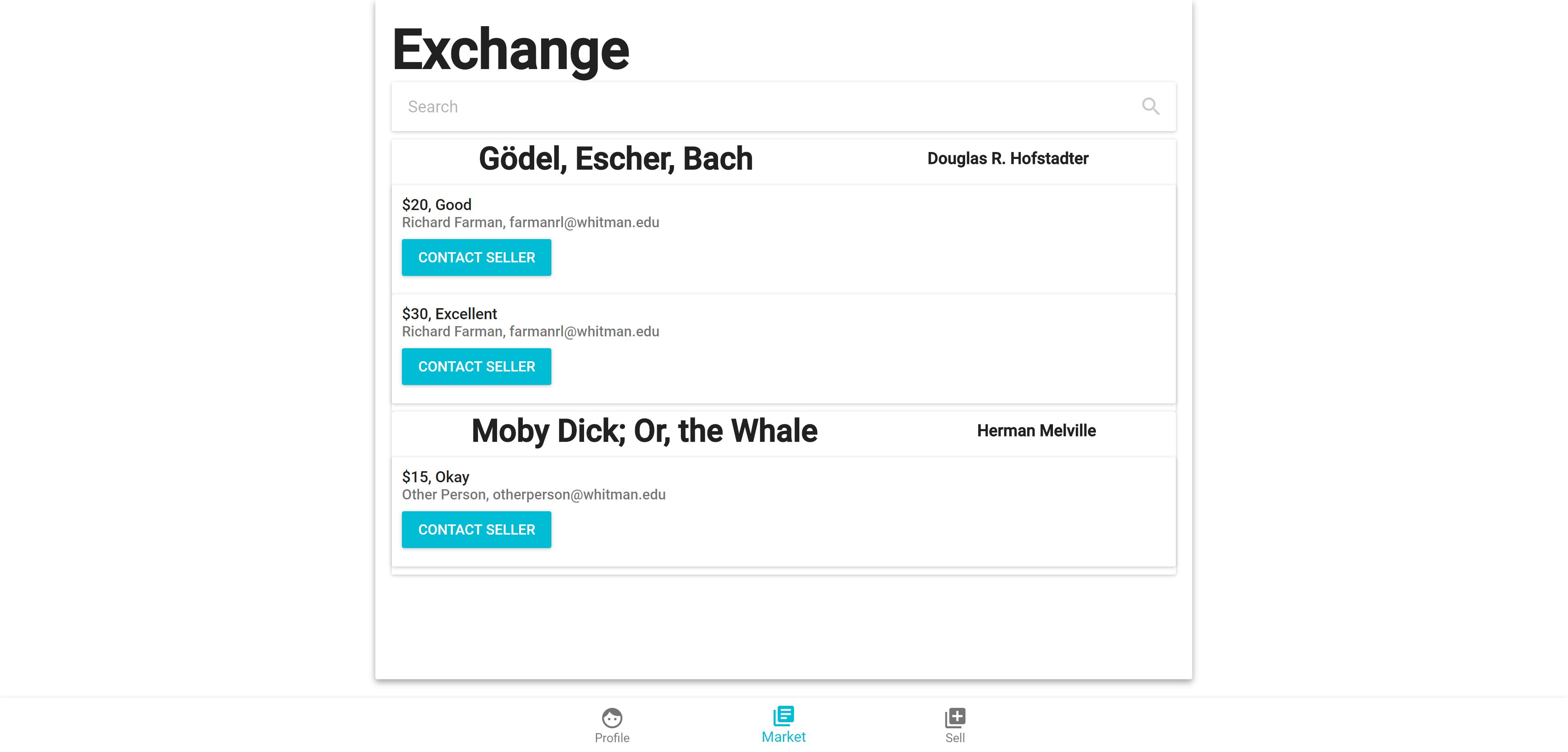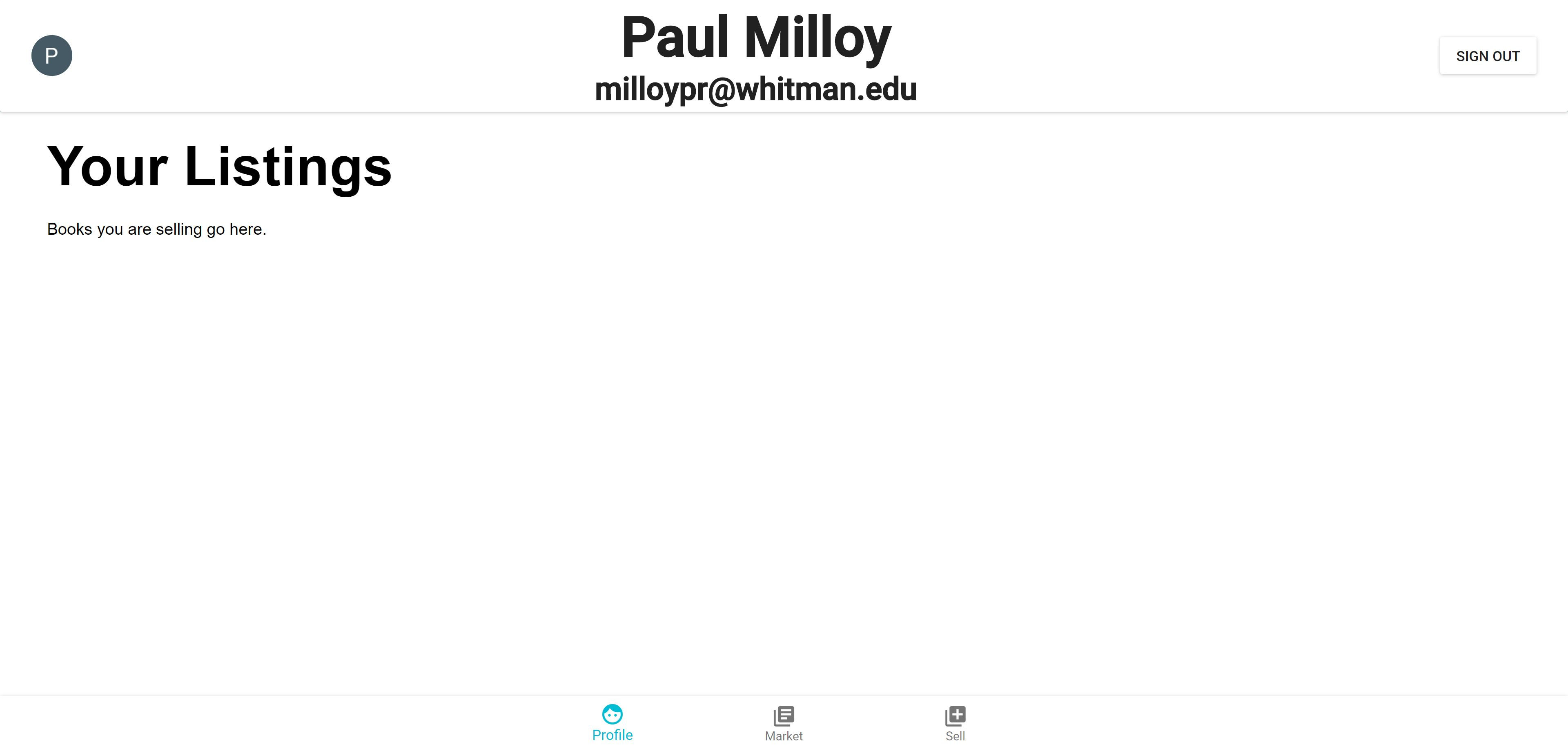Login Page¶
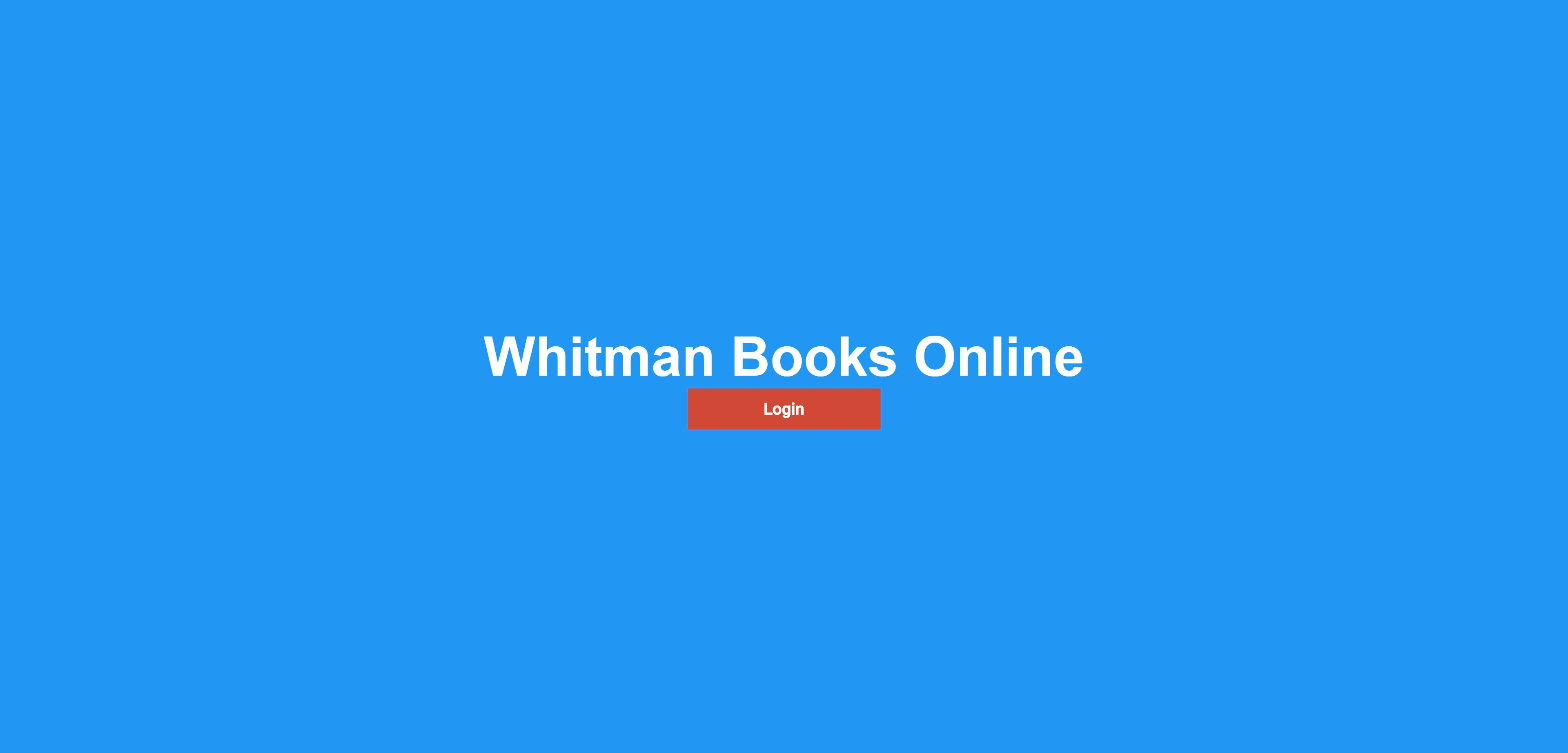
- Clicking the login button opens a prompt
- This service is exclusively for Whitman students and requires you to use a Whitman email account
- Your user profile is created automatically from your Whitman account
Buying a Book¶
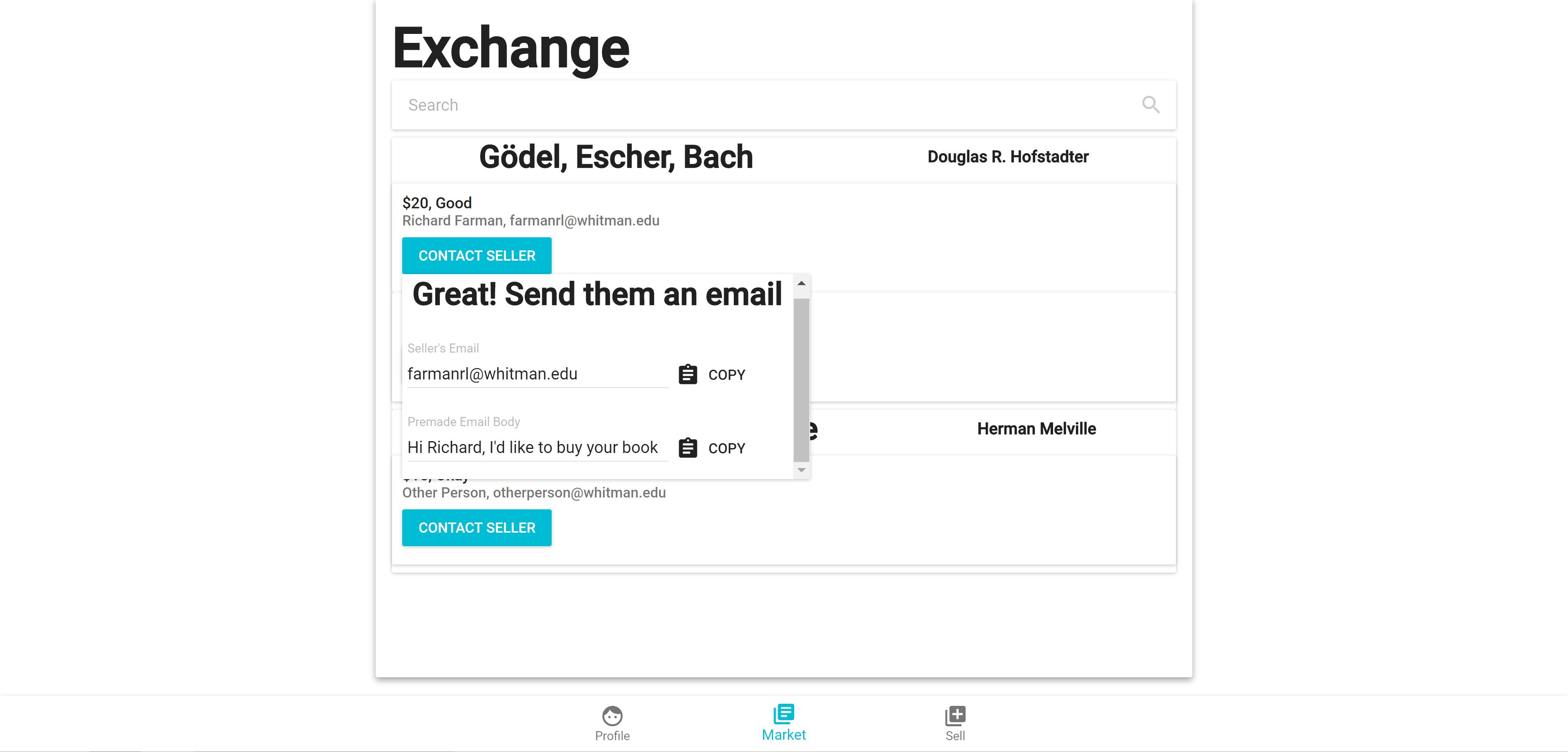
- Click on Contact Seller
- A drop-down menu will appear that includes both the seller’s email and a pre-made email message asking to purchase the book they’ve listed.
- Clicking the Copy button next to the email or pre-made message to copy either
- In your email, paste the message into the body of the email and send the email to the email address of the seller
- Wait for a response from the seller to coordinate buying their book!
Selling a Book¶
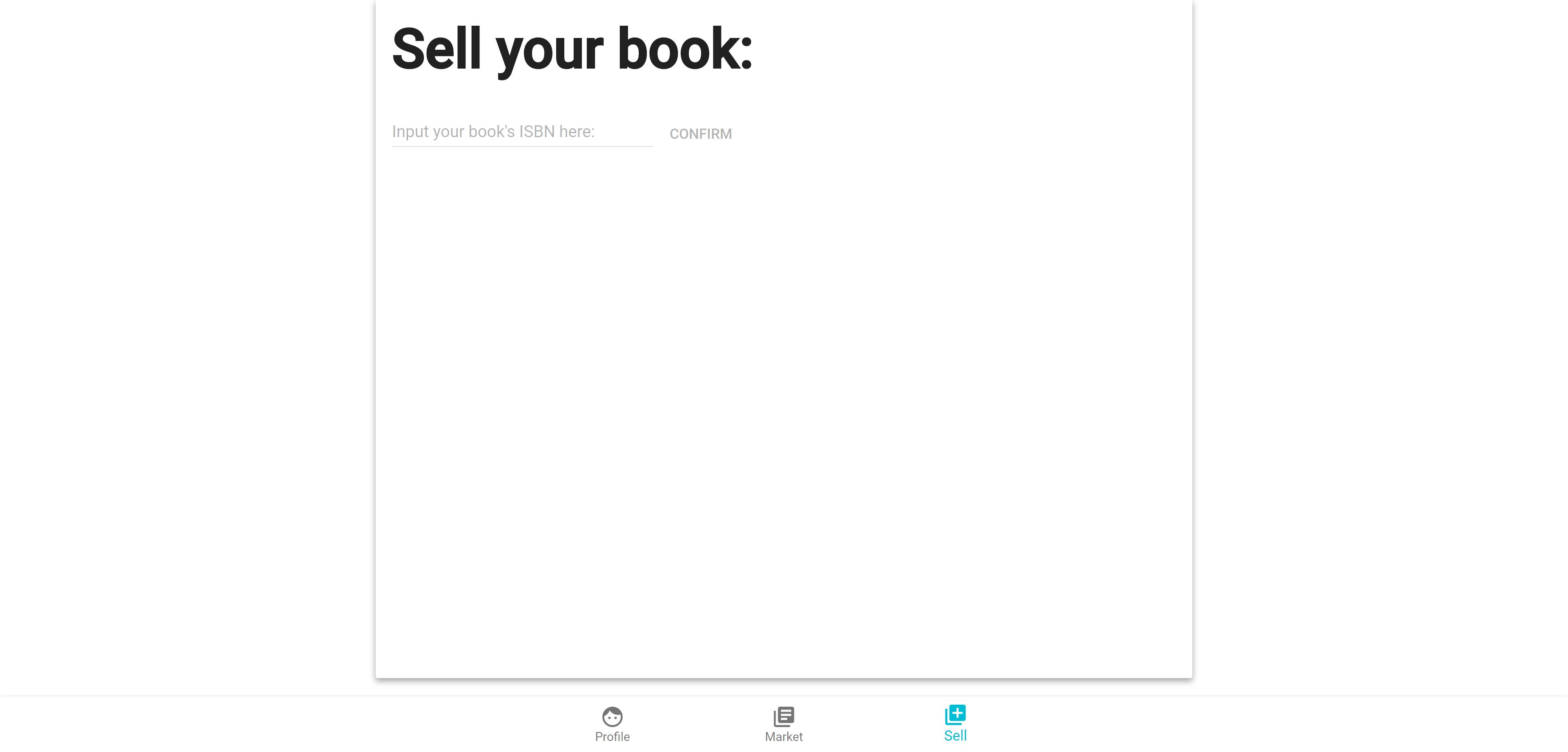
- Click on the Sell tab at the bottom of the screen
- A prompt appears requesting an ISBN for the book you are trying to sell. This can typically be found on the back cover of the book
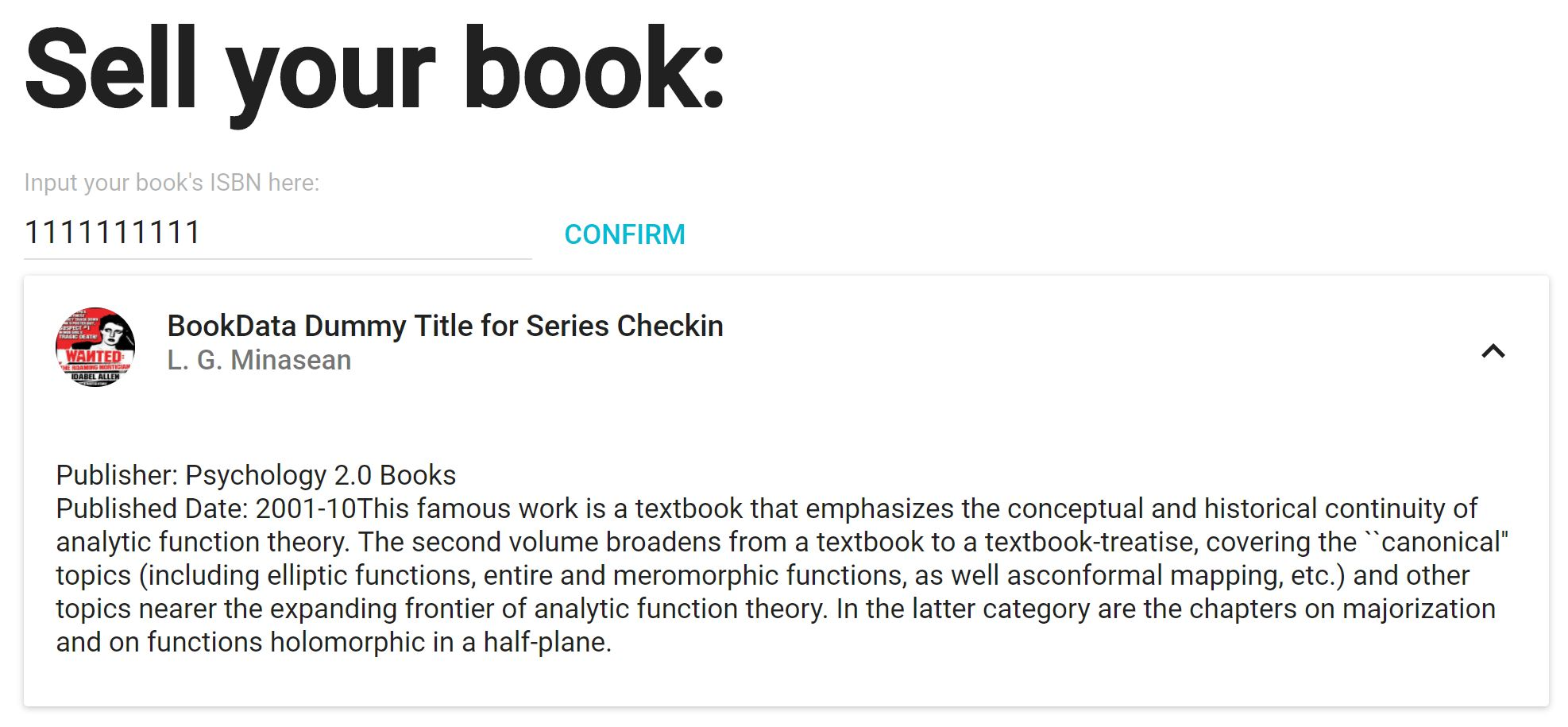
- Adding the ISBN will bring up a publisher description of the book you are trying to sell. Confirm that the description matches the book you are selling before continuing. If it does not, double-check that you have added the correct ISBN
- Choose from the Condition drop down menu the option that best describes the condition of your book. Be accurate and honest in choosing the most apt description.
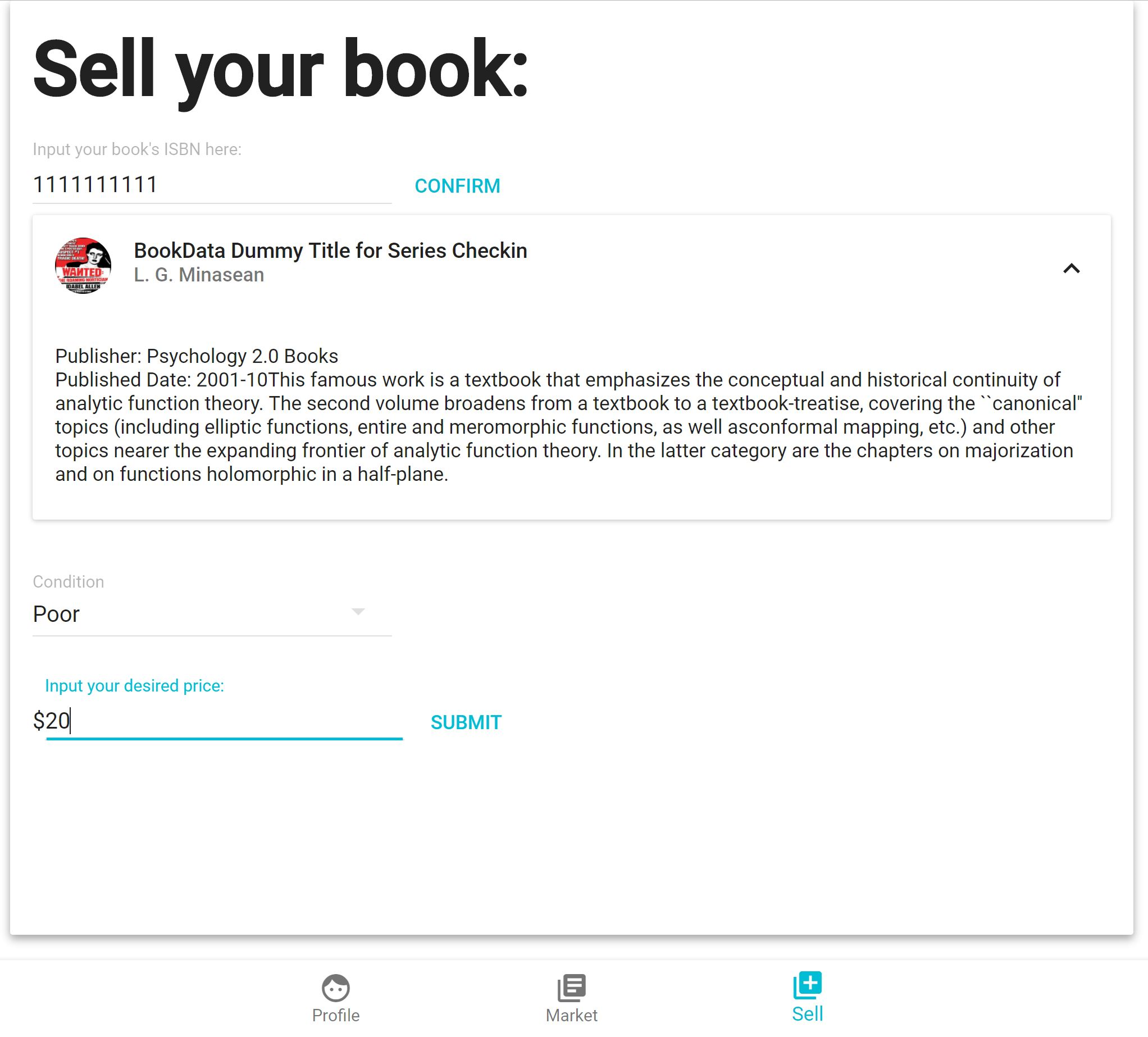
- Finally, add the Price you are wishing to sell the book for. Be sure to only add numbers into this prompt in order to have a valid price.
- After clicking submit, a listing for your book will appear in the market.